How to change the path of Desktop and My Documents to another drive in Windows XP
November 24, 2009 | by techlineinfo.com
 Most of the common windows users keep files and folders in desktop for easy access and convenience. If you save documents or download something from net by default the files go to “my documents”. You are lucky, if survived a long period without an OS crash. The Desktop and my document folders are in the OS drive “C” by default. An OS crash will lose all valuable data stored in these folders. Many of us are too lazy to take backups also. Here the only solution to protect the data stored in Desktop and My document is to change the location of these folders to some other drives like “D” , “E” etc.
Most of the common windows users keep files and folders in desktop for easy access and convenience. If you save documents or download something from net by default the files go to “my documents”. You are lucky, if survived a long period without an OS crash. The Desktop and my document folders are in the OS drive “C” by default. An OS crash will lose all valuable data stored in these folders. Many of us are too lazy to take backups also. Here the only solution to protect the data stored in Desktop and My document is to change the location of these folders to some other drives like “D” , “E” etc.
My Documents
Changing the default location of My document is very easy. Right click on the my documents icon and change the Target to some other drive as per your choice.
Desktop
To change the desktop folder to some other drive some additional utilities / software is required. Download the Microsoft Tweak UI from here . It is a small program gives you access to system settings that are not exposed in the Windows XP default user interface, including mouse settings, Explorer settings, task bar settings, and more. Do the following steps for changing the desktop folder to an alternate drive
Make a folder called desktop in desired drive as per your choice
Run the program after installation. A window will be shown like this
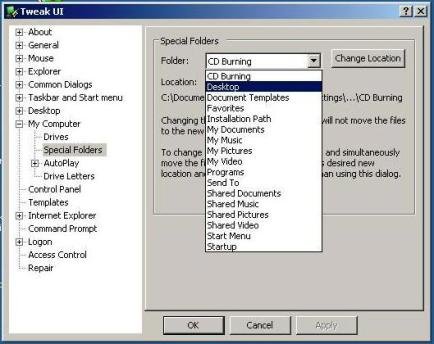
Go to My Computer > Special Folders in the left side of the window. Select Desktop from the drop down menu of special folders on right side. Click on ” Change location” button. A warning message will be displayed ignore it click “Yes”. Select the desktop folder of desired location and apply. Now your desktop has been changed to the new location and can save the data on desktop without the fear of OS crash.
Important: This utility is for Windows XP only.
- Other than this you can configure many things with this utility such as
- Access control
- It also includes various tools to repair elements of the operating system
- Internet explorer
- Desktop icons
- Autoplay settings
- Location of system folders
- Mouse settings
- Takbar and start menu
For tweaking the settings of Windows Vista and Windows 7 go through this article.
RELATED POSTS
View all
